Effortlessly Sync Discord Members to HubSpot Contacts
Automatically create HubSpot Contacts when a new member joins your Discord server
This feature addresses a long-standing challenge for businesses and communities using both Discord and HubSpot: the inability to seamlessly connect and synchronize member data between the two platforms. Connecting Discord server members to HubSpot contacts has always been challenging. This integration simplifies the process, helping you manage communities and customer relationships more effectively.
With this integration, you can effortlessly bridge this gap by automatically associating Discord members with HubSpot contacts.
1. Sign in to Disco
Sign in to Disco2. Make sure the integration is installed and up-to-date
If you see "☝ Please, update the integration to get access to this feature " message in Discord Invite Link section of the dashboard, this means that you need to hit Update Integration button on the same page to provide integration with the additional permissions needed to handle Discord invites.
The integration update process is the same as the initial connection setup. You'll be prompted to give the integration access to manage contacts and contact properties. Here is a comparison of what you should see before and after the update.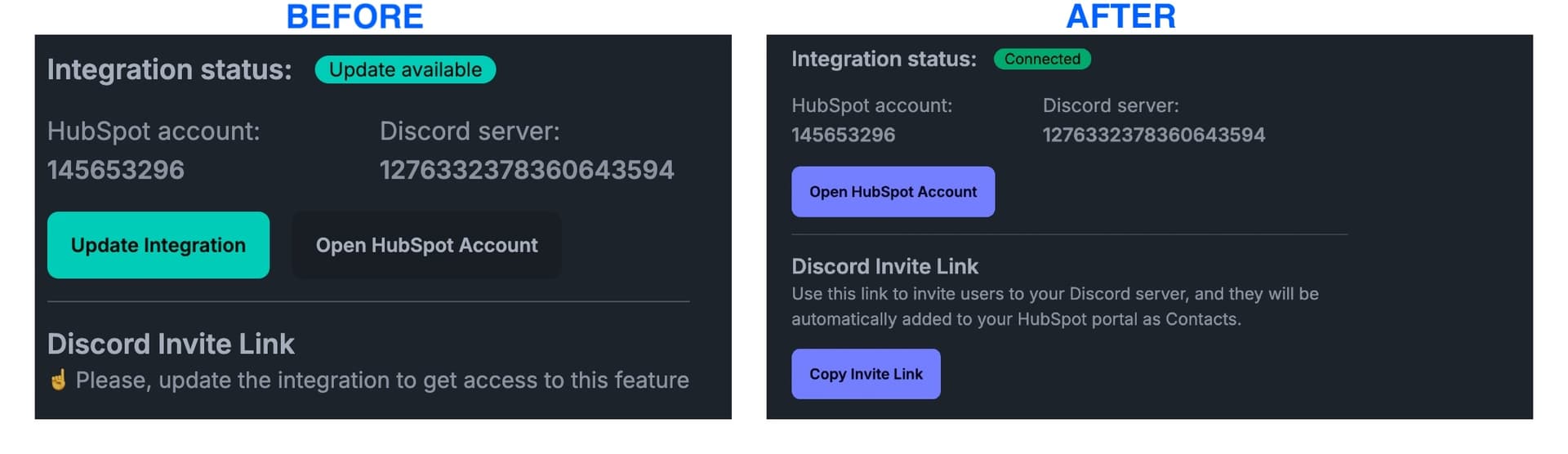
2.1. Why does the integration need these permissions?
Contacts management. When user opens the generated invite link, the integration is going to create the contact with Discord member email, name, ID, username. The new contact is created only if there is no contact with the same email in the system already.
The integration uses access to contacts to check if a contact with an email exists, and if it does not, creates a new contact.
Properties management. Discord member email and name are stored in standard HubSpot properties.
The integration uses access to properties to check if contact properties used to store Discord information exist, and if they don't, creates them.
Discord member ID and username are stored in the custom Contact properiies called `discord_id` and `discord_username` respectively.
3. Copy Invite Link
If Disco is connected and it's up-to-date, you should see "Copy Invite Link" button in Discord Invite Link section of the dashboard.
Click it to copy the invite link you will be using to invite people to your Discord server from now on.
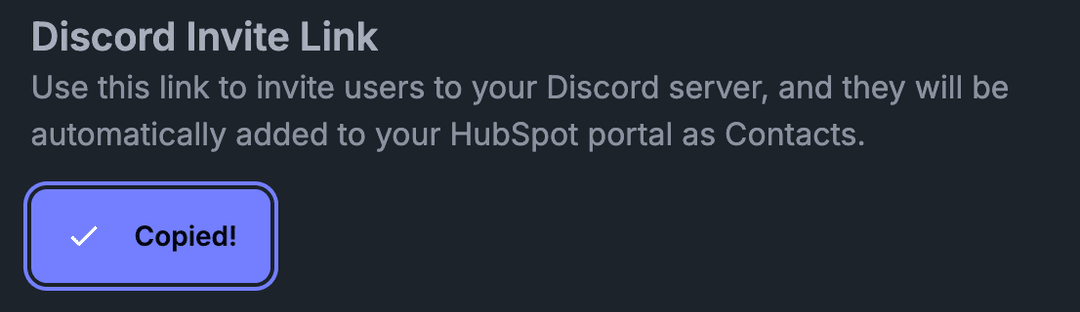
4. How to use the invite link
• In your linktree
• On your website
• In QR codes
• In emails
• … literally anywhere!
Copy and use the link as a call-to-action button or hyperlink in your email campaigns.
5. How does the user journey look like?
Once the user follows the invite link you've generated in the previous step, they'll be redirected to the following concent page where the integration is going to ask them to grant the access to their email and username.
Also, the integration asks for permission to join servers so that it can automatically join your Discord server on their behalf once they grated access to the email and username.
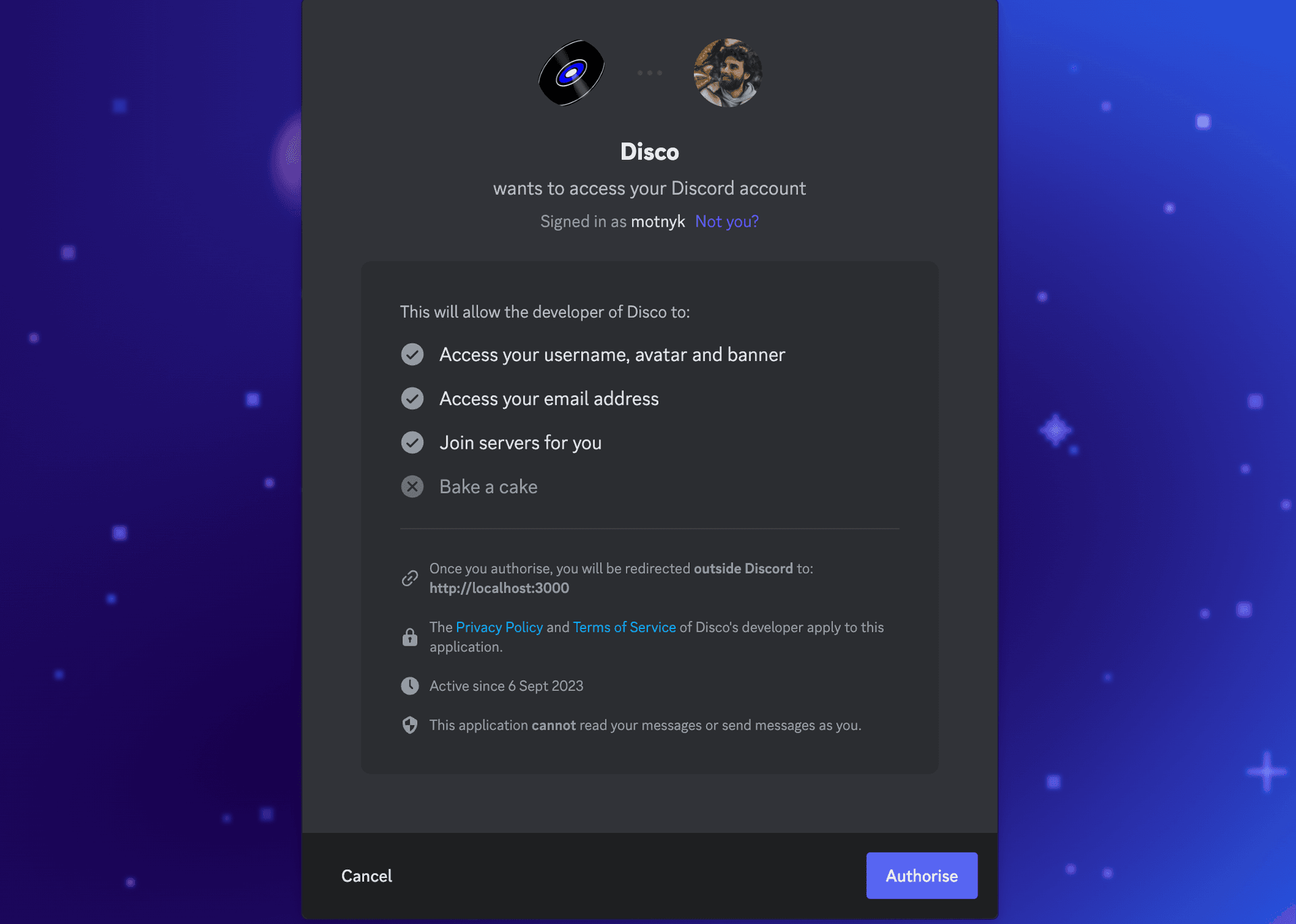
6. Congratulations
If the user joins your Discord server using the link, you'll see a new contact created in your HubSpot account.
Bonus Tip: Easily Sync Existing Discord Members with HubSpot
Simply share the invite link with your existing Discord members. Their journey is going to similar to the new users' but they won't join any new Discord server since they are already a member of yours.
About the Author
Oleh Motnyk
Disco Maker