Assign Discord role to HubSpot Contact
Automatically assign Discord role based on a trigger in HubSpot Workflow
If you're managing a HubSpot CRM and rocking a Discord server, let's talk about combining these two powerhouses. With Disco, you can automagically assign Discord roles to your HubSpot Contacts directly through HubSpot workflows. It's smooth, efficient, and downright cool. 😎 Let's dive in and set it up together!
Why Integrate Discord with HubSpot?
Discord isn't just for gamers anymore. It's where vibrant communities thrive, from tech enthusiasts to pet lovers. With over 300 million users, Discord offers:• Real-time engagement 📢
• Community-focused interactions 👫
• Audience segmentation through roles 🎭
• High user retention rates 🕒
1. Sign in to Disco
Sign in to Disco2. Make sure the integration is installed and up-to-date
If you see "☝ Update Integration " button in Disco Dashboard, this means that you need to hit Update Integration button on the same page to provide integration with the additional permissions needed to handle Discord roles assignment.
The integration update process is the same as the initial connection setup. You'll be prompted to give the integration access to manage contacts and contact properties. Here is an example of what you should see before and after the update.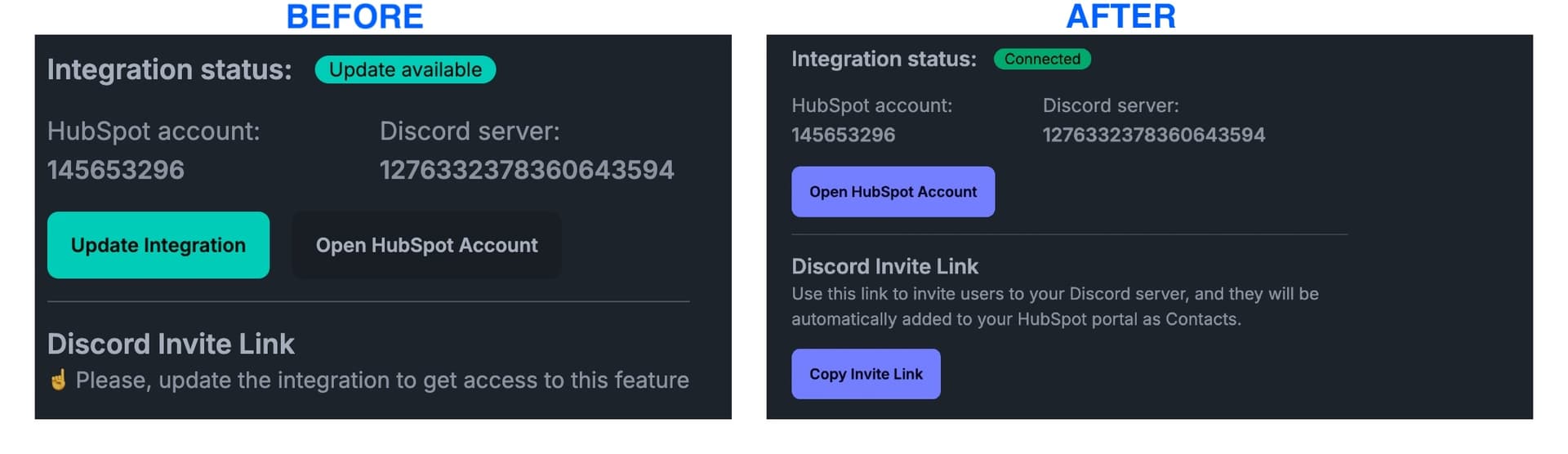
3. Map Discord users to HubSpot Contacts
Currently, there are two ways to do this - use Disco's invite link to automatically import Discord users as HubSpot Contacts when they join your server. See the guidehere.
We are working on the functionality that will allow you to map existing Discord users to HubSpot Contacts manually. Stay tuned!
4. Setup your HubSpot Workflow
1. Select any Workflow trigger that works for you.
2. Add "Assign Discord role" action to the Workflow. You will need to select the role you want to assign and HubSpot Contact property that is going to be used to understand which Discord user to assign the role to.
As mentioned in step 3, you'll need to set up the mapping between Discord users and HubSpot Contacts first. Once you are all set there, the new property called Discord ID is going to be available in the Contact properties list. This is the property you want to use in this step.
Let's look at the example of the action setup: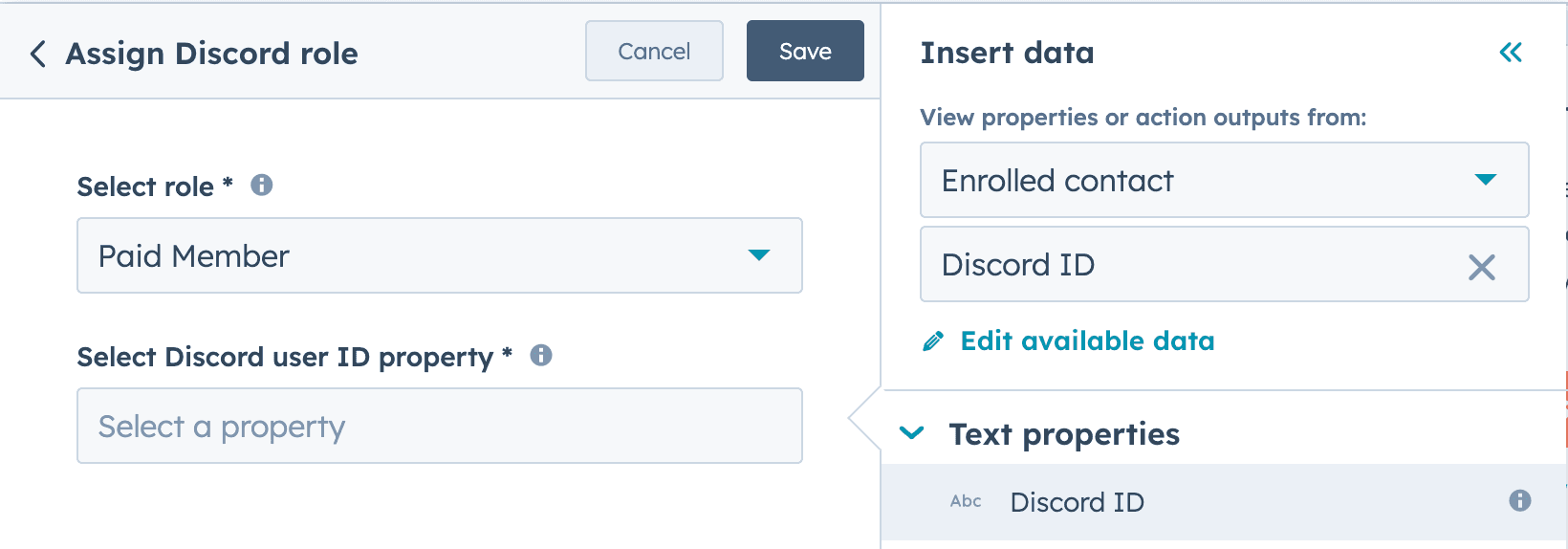
5. Congratulations
Once the contact meets the Worflow trigger conditions, they will be automatically enrolled in a workflow and assigned a Discord role.
About the Author
Oleh Motnyk
Disco Maker